Anamorphic Video: Storage Resolution vs Display Resolution#
Info
This section is only relevant for video with anamorphic resolution. It is primarily found in rips from DVD, VHS and TV. Some lower quality Blu-ray content, especially Extras, are also anamorphically encoded.
 What is anamorphic video?#
What is anamorphic video?#
Files with anamorphic video are encoded (or stored) at a different resolution than what they are displayed at.
The resolution at which such a video is stored in the file is called the Storage Resolution, and the resolution at which it is actually displayed for the end user is called the Display Resolution.
For example, a file may be encoded at 720x480 resolution, but at the time of playback, it's scaled to 853x480 by your media player or device.
For our purposes, the screenshots need to be taken at the Display Resolution. Screenshots taken at Storage Resolution will appear to be bad aspect ratio. They will look shrunk or stretched, and will not represent what the video actually looks like to someone watching the film.
Example of screenshot taken at storage vs display resolution:
(After clicking once on either tab, you can also press the Left or Right arrow keys to navigate.)


 How to tell if a file has anamorphic video?#
How to tell if a file has anamorphic video?#
-
MediaInfo summary on site:#
The easiest way is to look at the mediainfo summary on site.
Whenever the Resolution field shows two values — one after the other — the video is anamorphic. The resolutions are displayed in the form
Storage RES ~> Display RES.
The screenshots must be taken in the second resolution, i.e. Display Resolution. However, for many files, the screenshots will not match the Display Resolution exactly. There can be a discrepancy of 10 or 20 pixels between the screenshots and the Display Resolution shown in the summary.
This is normal, and it happens because the
Display aspect ratioin mediainfo is an approximation instead of an exact value. For example, mediainfo may round an AR of 1.834:1 to 1.85:1. -
Advanced MediaInfo:#
The second way is through the Advanced mode in mediainfo.
There are two ways to take Advanced mediainfo of a file.
- CLI:
mediainfo -f file.mkv > output.txt - GUI: Load the file in the mediainfo application. First, go to
Viewin menu bar and ensure that theTextview is selected. Then click onDebugand thenAdvanced mode. See this screenshot if you need help finding it.
For illustration purposes, a sample file of resolution 718x436 was chosen. The relevant part we want from the Advanced mediainfo, under Video section, is:
Pixel aspect ratio : 1.422 Display aspect ratio : 2.342 Display aspect ratio : 2.35:1If the Pixel aspect ratio is NOT exactly 1.000, the video is anamorphic.
Think of PAR as the factor by which a video is stretched/shrunk to reach the desired aspect ratio. So if you have a PAR of 1.5, you're telling the video to stretch the width (or shrink the height) by 1.5 times the original dimension when playing.
- CLI:
 How to find out the precise Display Resolution?#
How to find out the precise Display Resolution?#
-
1.1 Using PAR:#
The PAR can be used to find out what the Display Resolution should be:
- If the PAR is > 1.0, multiply the video's width with the PAR value.
-
If the PAR is < 1.0, divide the video's height by the PAR value.
(PAR of less than 1.0 occurs only in 4:3 NTSC DVDs.)
In the above example, the file's storage resolution is 718x436. So the display width will be \(718 \times 1.422\) which equals \(1021\). Therefore, your screenshots will come out to approximately 1021x436.
-
1.2 Using PAR (alternate method):#
Some media players may display this video at an alternate display resolution, where the opposite arithmetic is applied to the dimensions.
- If the PAR is > 1.0, instead of the width being multiplied, the height gets divided by the PAR.
- If the PAR is < 1.0, instead of the height being divided, the width gets multiplied by the PAR.
In the above example, the calculation becomes \(436 \div 1.422 = {\sim}307\). Therefore, the alternate display resolution of this file will be 718x307. Once again, this gives a similar Display aspect ratio: \(718 \div 307 = 2.339\).
Think of this alternate resolution as the video being downscaled instead of upscaled when rescaling the video from the storage resolution to the display resolution. Another way of visualizing this is: To rescale such a video, you can either stretch it horizontally or shrink it vertically. Stretching it horizontally is the usual way, while shrinking it vertically is the alternate way.
Although this alternate method gives a technically valid resolution, but screenshots must be avoided in it.
If you are ending up with such screenshots, try updating your software or using a different program from the choices listed in this page. -
1.3 Using DAR:#
Instead of using PAR, take the precise
Display aspect ratiofrom the Advanced mediainfo and multiply the height with it. This is in contrast to using the PAR, where we multiplied the width instead of the height.For the above example of a 718x436 file, the resulting width becomes \(436 \times 2.342 = 1021\), which is the same width as what method 1.1 gave us.
However, I do not prefer this method, simply because it is easier to spot an anamorphic file using the Pixel aspect ratio — if PAR is NOT 1.000, it is anamorphic.
graph TD;
id1{{"<b>HOW TO CALCULATE THE DISPLAY RESOLUTION:</b>"}} --> A;
A["<b>Encode at storage resolution</b> <br /> <i>Dimensions:</i> 718x436 <br /> <i>PAR:</i> 1.422 <br /> <i>DAR:</i> 2.342 <br /> <i>SAR:</i> 1.647"];
A --> |"Method 1.1 (Using PAR)"| B["<b>Multiply the width with the PAR.</b> <br /> <u>Calculation:</u> 718 × 1.422 = 1021 <br /> <u>Result:</u> 1021x436 <br /> <u>AR:</u> 2.3417"];
A -->|"Method 1.2 (Using PAR - Alt.)"| C["<b>Divide the height with the PAR.</b> <br /> <u>Calculation:</u> 436 ÷ 1.422 = 307 <br /> <u>Result:</u> 718x307 <br /> <u>AR:</u> 2.3387"];
A -->|"Method 1.3 (Using DAR)"| D["<b>Multiply the height with the DAR.</b> <br /> <u>Calculation:</u> 436 × 2.342 = 1021 <br /> <u>Result:</u> 1021x436 <br /> <u>AR:</u> 2.342"];
style id1 fill:#F9F6D6-
1.4 Using mkvinfo, or the "Info Tool" in MKVToolnix GUI:#
- MKVToolnix comes with both a CLI and a GUI tool to display information of an MKV file.
- The CLI tool is
mkvinfo— it comes pre-installed on my seedboxes. Command:mkvinfo file.mkv > output.txt - The GUI version is available when you open
MKVToolnix GUI— on the left sidebar, there isInfo tool. - As the name of the program suggestions, this method is only for MKV files. It cannot be used for AVI files, DVDs, etc.
Illustration of both ways — mkvinfo & MKVToolnix GUI:
C:\Users\username> mkvinfo sample.mkv + EBML head |+ EBML version: 1 |+ EBML read version: 1 |+ Maximum EBML ID length: 4 |+ Maximum EBML size length: 8 |+ Document type: matroska |+ Document type version: 4 |+ Document type read version: 2 + Segment: size 79072273 |+ Seek head (subentries will be skipped) |+ EBML void: size 4012 |+ Segment information | + Timestamp scale: 1000000 | + Multiplexing application: libebml v1.4.2 + libmatroska v1.6.4 | + Writing application: mkvmerge v67.0.0 ('Under Stars') 64-bit | + Duration: 00:05:06.564000000 | + Date: 2022-05-08 16:41:33 UTC | + Segment UID: 0x17 0xae 0xf3 0x41 0x72 0xef 0x3e 0x02 0xa4 0xc9 0xd6 0xd2 0xef 0x44 0xf9 0xce |+ Tracks | + Track | + Track number: 1 (track ID for mkvmerge & mkvextract: 0) | + Track UID: 214864758 | + Track type: video | + "Lacing" flag: 0 | + Codec ID: V_MPEG4/ISO/AVC | + Codec's private data: size 53 (H.264 profile: High @L4.0) | + Default duration: 00:00:00.040000000 (25.000 frames/fields per second for a video track) | + Language (IETF BCP 47): en | + Video track | + Pixel width: 716 | + Pixel height: 548 | + Display width: 1018 | + Display height: 548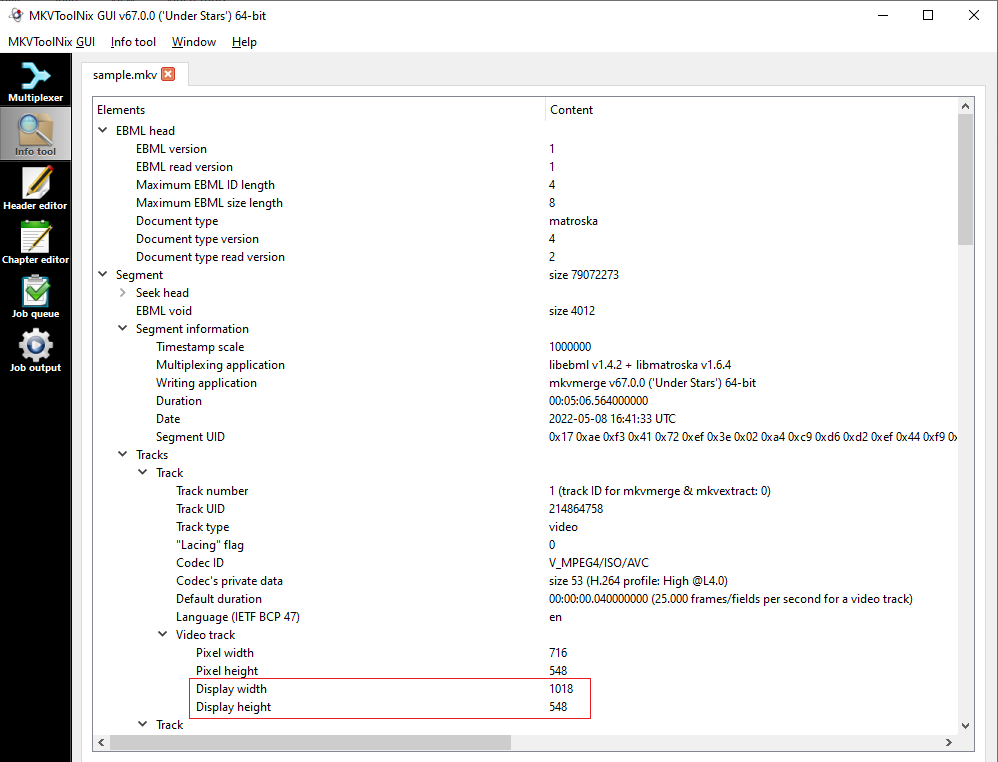
Correlation between SAR, DAR and PAR:
This part is not directly relevant to taking screenshots, but it is being mentioned for the curious.
-
In the example in points 1.1 to 1.3, pay attention to the correlation between the display resolution of 1021x436 we got and the first Display aspect ratio in the Advanced MI: \(1021 \div 436 = {\sim}2.342\), which matches the first Display aspect ratio in the Advanced MI.
That first DAR value in the Advanced MI is more precise, while the second one is a rounded value. The precise value does not show up in the simple MI format — which is why we use the advanced mode.
-
A commonly known equation is \(DAR = SAR \times PAR\). The acronyms DAR and PAR have already been referenced above. SAR refers to the
Storage aspect ratio. Simply put, it is the ratio of the (storage) width to the (storage) height.- For the sample file we chose above, its SAR is \(718 \div 436 = {\sim}1.647\).
- Its PAR is already known to be 1.422.
- Therefore, its DAR = \(1.647 \times 1.422\) which equals \(2.342\), which in turn, matches the value in the Advanced mediainfo.
-
Important: The SAR above is not to be confused with the other acronym of the same name that stands for
Sample Aspect Ratio. Sample Aspect Ratio is basically the same thing as PAR. It's used in encoding workflows, e.g. the--sarparameter in x264. See link 6 in the section at the end for more info.
 List of common PAR values:#
List of common PAR values:#
These are the most common PAR values you will encounter. Look for the values in the PAR (Decimal) field in the Advanced MI.
| Video System | DAR | PAR (Ratio) | 💡 PAR (Decimal) | Type | Resolution in MI summary (for DVDs) |
|---|---|---|---|---|---|
| NTSC | 4:3 | 8:9 | 0.888889 | Generic | 720x480 ~> 720x540 (Alt: 640x480) |
| NTSC | 16:9 | 32:27 | 1.185185 | Generic | 720x480 ~> 853x480 (Alt: 720x405) |
| NTSC | 4:3 | 10:11 | 0.909091 | ITU (MPEG-4) | 720x480 ~> 720x528 (Alt: 654x480) |
| NTSC | 16:9 | 40:33 | 1.212121 | ITU (MPEG-4) | 720x480 ~> 872x480 (Alt: 720x396) |
| PAL | 4:3 | 16:15 | 1.066667 | Generic | 720x576 ~> 768x576 (Alt: 720x540) |
| PAL | 16:9 | 64:45 | 1.422222 | Generic | 720x576 ~> 1024x576 (Alt: 720x405) |
| PAL | 4:3 | 12:11 | 1.090909 | ITU (MPEG-4) | 720x576 ~> 785x576 (Alt: 720x528) |
| PAL | 16:9 | 16:11 | 1.454545 | ITU (MPEG-4) | 720x576 ~> 1047x576 (Alt: 720x396) |
(Sourced primarily from links 4 & 7 in the Further reading material section at the bottom of the page.)
In addition, many WEB-DLs, especially from AMZN have a PAR of 1.002. On such a 1920x1080 WEB-DL for example, the screenshots will come out as 1924x1080.
Further Reading Material#
- https://en.wikipedia.org/wiki/Pixel_aspect_ratio
- http://www.doom9.org/index.html?/aspectratios.htm
- http://www.doom9.org/index.html?/capture/par.html
- https://forum.doom9.org/showthread.php?t=176152
- https://forum.doom9.org/showthread.php?t=111102
- https://forum.doom9.org/showthread.php?p=1058927#post1058927 (Particularly the last part of the post)
- https://github.com/MediaArea/MediaInfo/issues/171
- https://www.animemusicvideos.org/guides/avtech3/theory-videoaspectratios.html